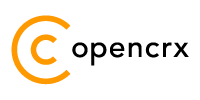|
|
Version
WORK in PROGRESS
Table of Contents
1.2 What do you need to understand this book 6
3 Adapting the openCRX HTML GUI to Your Needs 8
3.1 Overview openCRX GUI Types 8
3.2 Customizing Options openCRX HTML GUI 9
3.3 Things to do before you start Customizing openCRX 10
3.4 Limitations of the generic HTML GUI 11
4.1.1 File Overloading at the Project Level 13
4.1.2 UI Configuration Overloading 13
4.1.3 Code Table Overloading 13
4.2 “Adding” Fields / Extending Objects 14
4.2.1 User-definable attributes of CrxObject 14
4.2.2 Property Data Bindings 15
5.1 Enabling/Disabling Packages at the Application Level 16
5.2 Enabling/Disabling Packages at the User Level 17
6.1 Enabling/Disabling Locales at the Application Level 18
6.2 Setting the Default Locale at the User Level 19
7 CSS, Headers, Footers, etc. 20
7.2 HTML Header and Footer Files 21
8.2 UI Configuration Overloading 23
8.5.1 Expanding/Collapsing Tabs 27
8.5.2 AdditionalElementDefinition 28
8.5.3 Base Filter for Grid Tabs 29
8.5.4 Selection of Filterable Attributes (maxMember) 30
8.5.5 Selection of Visible Attributes (showMaxMember) 30
8.5.6 Advanced Attribute Selection (showMemberRange) 30
8.6 Various XML Tags Explained 31
8.6.20 orderObjectContainer 36
8.7.1.1 A comprehensive example with PropertyDataBindings 37
8.7.1.2 BooleanPropertyDataBinding 44
8.7.1.3 IntegerPropertyDataBinding 45
8.7.1.4 DecimalPropertyDataBinding 45
8.7.1.5 StringPropertyDataBinding 45
8.7.1.6 DatePropertyDataBinding 46
8.7.1.7 DateTimePropertyDataBinding 46
8.7.1.8 ReferencePropertyDataBinding 46
8.7.2 DataBinding ProductConfigurationSet 46
8.7.3 DataBinding ProductConfigurationTypeSet 46
8.7.4 DataBindings with Referenced Objects 46
8.7.5 DataBindungs with Composite Objects 46
8.7.6 DataBindings for Addresses 47
8.7.6.1 EmailAddressDataBinding 47
8.7.6.2 PhoneNumberDataBinding 47
8.7.6.3 WebAddressDataBinding 47
8.7.7 DataBinding AssignedActivityGroupsDataBinding 48
8.7.8 DataBinding DocumentFolderAssignmentsDataBinding 48
8.7.9 DataBinding FilteredActivitiesDataBinding 49
8.7.10 DataBinding FormattedFollowUpDataBinding 50
8.7.11 DataBinding FormattedNoteDataBinding 51
8.7.12 DataBinding JoiningListDataBinding 51
9.2.1 Adding Codes to Existing Code Tables 52
9.2.2 Disabling Existing Codes 52
9.2.3 Replacing Existing Code Tables 52
9.3 Segment-Specific Code Tables 52
10.1 MenuOps – openCRX Operations Menu 53
10.2 Navigation – openCRX Breadcrum 53
10.3 North – openCRX Header 53
10.4 RootMenu – openCRX Top Level Tabbed Menu 53
10.5 RootPanel – openCRX Top Level PopUp Menu 53
10.6 Search – openCRX Index-based Search 53
14 Advanced Customizing Options 57
14.5 Application Logic Extensions 57
List of Figures
Figure 1: Types of openCRX GUIs 8
Figure 2: Non-Java GUIs for openCRX 8
Figure 3: openCRX Servlets enabling access with third-party clients 9
Figure 4: Customizing Options – openCRX Standard HTML GUI 9
Figure 5: openCRX Development and Customizing with Custom Project 12
Figure 6: UML Model - CrxObject 14
Figure 7: Add the string field Y!M nick to Contact objects 14
Figure 8: Launch Wizard User Settings 17
Figure 9: Wizard User Settings – enable/disable Root Menu Entries 17
Figure 10: Set Default Locale by Saving User Settings 19
Figure 11: Placement of attributes in the attribute pane (Tab, Group, Position) 25
Figure 12: Placement of grid tabs (Pane, -, Position) 26
Figure 13: Placement of attributes in grids (Level 0, Level 1, Level 2) 27
Figure 14: Sample Extension of class Product with PropertyDataBindings 42
Figure 15: Sample Extension of class Product with PropertyDataBindings 43
Figure 16: Property Set Extension 44
List of Listings
Listing 1: UI Customizing File zorder_contact.xml 15
Listing 2: List of Packages in web.xml 16
Listing 3: Enabling/Disabling Packages in web.xml 16
Listing 4: Locales in web.xml 18
Listing 5: Activating/Deactivating Locales in web.xml 18
Listing 6: Active Locales in Login.jsp 19
Listing 7: UI Customizing File zorder_product.xml 38
Listing 8: Example AssignedActivityGroupsDataBinding 48
Listing 9: Example AssignedActivityGroupsDataBinding 49
Listing 10: Example FormattedFollowUpDataBinding 50
Listing 11: Example FormattedNoteDataBinding 51
Listing 12: Example JoiningListDataBinding 51
Listing 13: uiRefreshRate in web.xml 58
Listing 14: load-on-startup in web.xml 58
Listing 15: sesstion-timeout in web.xml 59
Listing 16: transport-guarantee in web.xml 59
1 About this Book
This book describes various ways of customizing the openCRX AJAX HTML GUI to adapt the look and feel to your personal tastes and preferences or to your company's CI (corporate identity).
openCRX is the leading enterprise-class open source CRM suite. openCRX is based on openMDX, an open source MDA framework based on the OMG's model driven architecture (MDA) standards. This guarantees total openness, standards compliance, a state-of-the-art component-based architecture, and virtually unlimited scalability.
1.1 Who this book is for
The intended audience are openCRX administrators and advanced users.
1.2 What do you need to understand this book
It is helpful to have a good understanding of the openCRX architecture. We assume that you are able to read/understand the openCRX UML models and the openCRX Javadoc (Java API). It is also assumed that you are familiar with XML files and you should know how to program JSPs.
1.3 Tips, Warnings, etc.
We make use the following pictograms:
|
|
Information provided as a “Tip” might be helpful for various reasons: time savings, risk reduction, etc. - it goes without saying that we advise to follow our guides meticulously meticulous
\muh-TIK-yuh-luhs\, adjective: |
|
|
You should carefully read information marked with “Important”. Ignoring such information is typically not a good idea. |
|
|
Warnings should not be ignored (risk of data loss, etc.) |
2 Prerequisites
To work through some of the examples and in particular to build your own customized openCRX, there are some prerequisites:
openCRX Server (v
2.12.0 or newer).
You can either follow the openCRX Server Installer documentation at http://www.opencrx.org/server.htm or you can do a manual installation of openCRX following the guide openCRX Manual Installation Tomcat 6.
openCRX SDK (v
2.12.0 or newer).
Follow the openCRX SDK Installer documentation at http://www.opencrx.org/sdk.htm.
Most of the openCRX customizing files are UTF-8 encoded (see Wikipedia for information on UTF-8 encoding) and if you intend to edit such files you must use an UTF-8 enabled editor. Many simple text editors work fine (e.g. Notepad on Windows, gedit or kate on Linux), but make sure you test your editor of choice before you waste a lot of time and end up with ruined files that are not properly encoded anymore.
While you can manage all your changes “manually”, we recommend the use of an openCRX custom project. If you manage your changes and extensions to the standard distribution of openCRX with a custom project, you will be able to easily migrate your changes/extensions to new versions of openCRX. Furthermore, you can easily build customized openCRX EARs. Instructions on how to create an openCRX custom project are available from the openCRX Wiki (see “How to create custom projects”).
Throughout this guide we assume that the custom project is called sample and the data directory is org.opencrx.sample. Hence, most of the files you will be changing/creating in this guide are contained in one of the subdirectories of the directory
...\opencrx-custom\sample\src\data\org.opencrx.sample
If you decide to
manipulate files directly in the apps folder, the same files are
contained in one of the subdirectories of the
directory
{TOMCAT_INSTALL_DIR}\apps\opencrx-core-CRX
3 Adapting the openCRX HTML GUI to Your Needs
3.1 Overview openCRX GUI Types
openCRX is distributed with a generic HTML GUI (based on openMDX/portal) that connects to the openCRX API as shown below:

Figure 1: Types of openCRX GUIs
This Ajax-enabled HTML GUI supports a wide range of modern browsers, including Firefox, Opera, Safari, Chrome, KDE Konqueror, and IE.
It goes without saying that you can also program your own custom GUI. openCRX/store is an example DHTML GUI consisting of a set of manually programmed JSPs connecting to the openCRX API.
It is also possible to develop non-Java-based GUIs for openCRX. You could – for example – write an XML-RRC Adapter (see Apache XML-RPC):

Figure 2: Non-Java GUIs for openCRX
Another option you might consider is REST (Representational State Transfer); see also http://www.opencrx.org/opencrx/2.3/new.htm#REST and the openCRX Wiki (“How to use the REST servlet”).
openCRX includes a set of servlets (caldav, ical, imap, vcard, rest, news, ...) allowing you to connect to openCRX with a wide range of specialized third-party clients like Mozilla Thunderbird, MS Outlook, SmartPhones, and others:

Figure 3: openCRX Servlets enabling access with third-party clients
3.2 Customizing Options openCRX HTML GUI
The openCRX Standard HTML GUI can be customized in many ways to suit your needs:

Figure 4: Customizing Options – openCRX Standard HTML GUI
Basic customizing options are relatively straight-forward and require no (or only moderate) programming know how. Advanced customizing options, however, require a good understanding of the openCRX architecture. This guide covers basic customizing options. If you're interested in advanced customizing options, have a look at the source code or consider attending an openCRX Developer Workshop (see www.opencrx.org for more information).
3.3 Things to do before you start Customizing openCRX
Adapting openCRX to your needs typically involves the following steps:
Collect the requirements of the (customized) application – this step requires a solid understanding of the business domain:
your company's CI information (e.g. color schemes, fonts, etc.)
business objects and their attributes
mock screens or screen shots of existing applications
typical use cases, workflows, etc.
Map the business requirements to openCRX – this step requires know how across both your business domain and the openCRX domain:
-

Note that openCRX objects are typically normalized, i.e. it is not uncommon that a single business object gets spread out across multiple openCRX objects. In other words, a single business object and its attributes often times do not map to a single openCRX object and its attributes.
Example: mapping the data of a contact as it is available on a business card typically involves multiple openCRX objects like
Contact (first/name, ...) or LegalEntity (company name)
PostalAddress (street, city, zip code, ...)
PhoneNumber (country code, number, extension, ...)
Hence, study the openCRX UML models before you start the mapping process. Take your time as the openCRX UML models are very comprehensive; focus on those aspects of the model that are most relevant to your project, e.g. account1, activity1.
map business objects to (possibly a list of) openCRX objects; depending on your business domain you might have to be a little inventive and maybe adapt/change the meaning of some of the openCRX objects
map each attribute of your business objects to an attribute of an openCRX object
-

If you come to the conclusion that you need additional attributes in certain openCRX objects, do not jump at extending the openCRX UML model (such an undertaking requires a solid understanding of the openCRX architecture and the build processes). Instead, learn about and understand the following mechanisms for “adding” additional fields to an object:
User-definable attributes of CrxObject
DataBinding Property
Customizing the openCRX Standard HTML GUI – that is what this guide is all about...
Obviously, if you're only interested in changing some of the colors, there is not much to do in step 2 above. However, if you plan to capture your companies business objects, business processes, forms, etc. with openCRX, it pays off to spend some time on collecting the requirements and then properly map them to openCRX before you get down to customizing...
|
|
It is a good idea to create an openCRX custom project before you get started with customizing openCRX. Like this you will be able to collect all your changes and enhancements in one place and it will be easy to create custom EARs which you can readily deploy. Instructions for creating an openCRX custom project are available from the openCRX Wiki. |
3.4 Limitations of the generic HTML GUI
Even though the openCRX HTML GUI is extremely flexible, we would like to point out a few limitations (not due to bad design, but rather we are looking at advanced features that have not been implemented yet).
3.4.1 Role-based UI
openCRX features UI perspectives, a mechanism that enables users to have different UI customizations based on the current role (e.g. one GUI for sales and another GUI for the back office). More information is available from http://www.opencrx.org/opencrx/2.3/new.htm#UIPerspectives.
Obviously, the same goal can also be achieved with multiple web applications. Simply create a custom project for each role / customization and then deploy multiple web applications.
3.4.2 Model Permissions
Model permissions are not implemented yet. Hence you cannot control access to individual attributes of an object with simple customization (the openCRX security plugin controls access to complete objects, not to individual attributes of an object). You can, however, deploy multiple web applications or work with Layout JSPs to achieve the same goal. Alternatively, once the root admin (admin-Root) has defined a security policy, segment administrators can grant and/or revoke various GUI-level permissions . More information is available in the openCRX Admin Guide at http://www.opencrx.org/documents.htm.
4 Important Hints
The following information is so important that it deserves its own chapter!
4.1 Overloading
Overloading is a concept that allows you to selectively enhance (or even replace) features of the standard distribution of openCRX with your own changes and/or extensions.
|
|
The architecture of openCRX is such that you should be able to add your own customizing and extensions without actually changing any of the core files of the distribution. The big advantage of leaving core files unchanged and keeping all your changes/extensions separate is release capability, i.e. instead of creating and then maintaining your own openCRX branch (which you should really try to avoid) you keep your changes and extensions in a custom project. The reason is the following one: maintaining your own openCRX branch requires advanced know how, i.e. it is difficult and very time-consuming, whereas maintaining your own custom project is easy because upgrading your custom project to a new openCRX version typically requires minor changes only (if any at all). Do not go for quick fixes by changing files of the core distribution as you are guaranteed to run into problems down the road. Make use of openCRX custom projects and use the power and the flexibility of the openCRX SDK and the various overloading concepts. |

Figure 5: openCRX Development and Customizing with Custom Project
4.1.1 File Overloading at the Project Level
Typically, files in your custom project will be added to the custom EARs. However, if a file in your custom project has the same name as a file of the standard distribution, your file will actually replace the respective file of the standard distribution when you build custom EARs.
|
Example: |
Let's suppose you want to add some fancy CSS to openCRX. If you call your file myFancy.css and put it into the directory sample\src\data\org.opencrx.sample\_style your css file will be added to the various css files that already exist when you build your custom EARs. If you call your file colors.css, however, your file will replace the file with the same name that is contained in the standard distribution of openCRX (and unless you know what your doing it is quite likely that the coloring of openCRX will look strange with your custom EARs...). |
4.1.2 UI Configuration Overloading
It is likely that you want to change some of the default customizing. Quite possibly, however, (a) you want to make a few changes only and (b) you want to keep these changes if you upgrade to a new version of openCRX. This is where UI configuration overloading can add value. Instead of changing the original UI configuration files provided with the standard distribution you create a new configuration file (or multiple configuration files) containing all your changes. Make sure that you name your file(s) containing changed UI Element Definitions such that your changes are loaded AFTER the default configuration files, thereby overloading the original configuration.
More information is available in chapter 8.2 UI Configuration Overloading.
4.1.3 Code Table Overloading
Similar to UI configuration overloading, you can also overload code tables. Instead of changing original code tables you create new code table files that contain your changes/extensions. It is also possible to deactivate codes of the standard distribution. Make sure that you name your file(s) containing changed code tables such that your changes are loaded AFTER the default code tables, thereby overloading the code tables.
More information is available in chapter 9.2 Code Table Overloading.
|
|
UI configuration files and code table files are loaded in alphabetical order. Hence, if the same element is defined multiple times, the definition contained in the file that is (in alphabetical order) loaded last wins. |
4.2 “Adding” Fields / Extending Objects
Even though the openCRX UML Model covers a wide range of use cases, you may still come to the conclusion that you have to “add” a field to a particular object. While the newbie's approach would be to add a field to the appropriate database table and then patch the code a bit here and there, take our advice and make use of the advanced extension mechanisms provided by openCRX.
4.2.1 User-definable attributes of CrxObject
|
Figure 6: UML Model - CrxObject |
The vast majority of openCRX's objects are CrxObjects, and hence they feature user-definable attributes as shown in the figure on the left. There are four single-valued attributes and one multi-valued attribute of each type:
In the standard distribution of openCRX these attributes are disabled (i.e. set to <active>false</active>). You can verify this by looking at the UI customizing file .../config/ui/Root/en_US.xml (search for CrxObject:user). Note that all of these user-definable attributes are already available in the DB schemas, i.e. they are ready to be used, you just have to enable them. |
To make an example, let's assume your Contacts absolutely need another String field to store the Yahoo! Messenger Nickname as shown below:

Figure 7: Add the string field Y!M nick to Contact objects
All you have to do to “add” the field Y!M nick to Contacts is to deploy the following UI customizing file zorder_contact.xml to the directory {TOMCAT_INSTALL_DIR}/apps/opencrx-core-CRX/opencrx-core-CRX/WEB-INF/config/ui/Root/en_US and then restart Tomcat.
Listing 1: UI Customizing File zorder_contact.xml
<?xml version="1.0" encoding="UTF-8"?>
<org.openmdx.base.Authority
xmlns:xsi="http://www.w3.org/2001/XMLSchema-instance"
name="org:openmdx:ui1"
xsi:noNamespaceSchemaLocation="xri://+resource/org/openmdx/ui1/xmi1/ui1.xsd">
<_object/>
<_content>
<provider>
<org.openmdx.base.Provider qualifiedName="CRX"
_operation="null">
<_object/>
<_content>
<segment>
<org.openmdx.ui1.Segment qualifiedName="Root"
_operation="null">
<_object/>
<_content>
<elementDefinition>
<org.openmdx.ui1.ElementDefinition
name="org:opencrx:kernel:account1:Contact:userString0">
<_object>
<active>true</active>
<toolTip>
<_item>Y!M
nick</_item>
</toolTip>
<label>
<_item>Y!M
nick</_item>
</label>
<order>
<_item>0</_item> <!-- tab -->
<_item>0</_item> <!-- field group
-->
<_item>75</_item> <!--
position -->
</order>
</_object>
<_content/>
</org.openmdx.ui1.ElementDefinition>
</elementDefinition>
</_content>
</org.openmdx.ui1.Segment>
</segment>
</_content>
</org.openmdx.base.Provider>
</provider>
</_content>
</org.openmdx.base.Authority>
The above file is – strictly speaking – not adding a field to the class Contact, it is rather activating the attribute userString0 of the class Contact (which it inherits from the class CrxObject). The field userString0 is already available in the standard distribution of openCRX, it's just not visible by default.
|
|
Mapping your special requirements to user-definable attributes is an extremely efficient way of “extending” the standard distribution of openCRX, also in terms of performance. |
4.2.2 Property Data Bindings
What can you do if you need even more user-definable attributes, i.e. more than the ones provided by CrxObject? This is where the PropertyDataBinding concept comes in handy. With PropertyDataBindings you get access to a virtually unlimited pool of user-definable attributes. See chapter 8.7.1 PropertyDataBinding for a detailed introduction into this topic).
5 Managing Packages
5.1 Enabling/Disabling Packages at the Application Level
With the openCRX standard distribution all available packages are enabled. The openCRX administrator may wish to disable certain packages at the application level if they are not used. This chapter shows how you can achieve this.
In the custom project sample, the package list is contained in the file:
opencrx—custom\sample\src\data\org.opencrx.sample\WEB-INF\web.xml
Once deployed on Tomcat, the package list is contained in the file
apps\opencrx-core-CRX\opencrx-core-CRX\WEB-INF\web.xml
Look for the section <!-- Admin --> to find a list of available packages:
Listing 2: List of Packages in web.xml
<!-- Admin
-->
<init-param>
<param-name>rootObject[0]</param-name>
<param-value>xri:@openmdx:org.opencrx.kernel.admin1/provider/CRX/segment/${SEGMENT}</param-value>
</init-param>
<!--
Home -->
<init-param>
<param-name>rootObject[1]</param-name>
<param-value>xri:@openmdx:org.opencrx.kernel.home1/provider/CRX/segment/${SEGMENT}/userHome/${USER}</param-value>
</init-param>
...
You can disable packages by commenting them out (<!-- to open a comment and --> to close a comment). The following example shows how to deactivate the package depot1:
Listing 3: Enabling/Disabling Packages in web.xml
...
</init-param>
<!-- Depots -->
<!--
<init-param>
<param-name>rootObject[6]</param-name>
<param-value>xri:@openmdx:org.opencrx.kernel.depot1/provider/CRX/segment/${SEGMENT}</param-value>
</init-param>
-->
<!--
Documents -->
<init-param>
<param-name>rootObject[6]</param-name>
<param-value>xri:@openmdx:org.opencrx.kernel.document1/provider/CRX/segment/${SEGMENT}</param-value>
</init-param>
<!--
Buildings -->
...
|
|
Please note that you must renumber all the packages listed after the package you deactivated so that the package numbering does not have any gaps (i.e. numbering of active packets starts at 0 and it must be consecutive). |
|
|
It is also possible to change the order of the active packages by renumbering them. However, you must still ensure both that the numbering starts at 0 and that the numbering is consecutive. |
5.2 Enabling/Disabling Packages at the User Level
Individual user can enable/disable root menu entries with the wizard User Settings (available on a user's Homage):

Figure 8: Launch Wizard User Settings
Once the wizard has loaded, uncheck entries you don't need:

Figure 9: Wizard User Settings – enable/disable Root Menu Entries
|
|
Please note that entries corresponding to packages disabled by the openCRX administrator cannot be enabled with this wizard. Packages disabled in web.xml are not available at all (and not shown in the wizard User Settings)! |
|
|
Depending on the width of your screen you can adjust the number of items shown as tabs in the top-level navigation in the same wizard (fewer items for narrow screens, more items for wider screens). |
6 Managing Locales
The default installation of openCRX activates all locales that are included in the Open Source distribution. The openCRX administrator may wish to deactivate certain locales from the locale list. This chapter shows how you can achieve this.
6.1 Enabling/Disabling Locales at the Application Level
The locale list is contained in the file
opencrx-core-CRX.ear\opencrx-core-CRX.war\WEB-INF\web.xml
Look for the section <!-- locales --> to find a list of available locales:
Listing 4: Locales in web.xml
<!-- locales
-->
<init-param>
<param-name>locale[0]</param-name>
<param-value>en_US</param-value>
</init-param>
<init-param>
<param-name>locale[1]</param-name>
<param-value>de_CH</param-value>
</init-param>
<init-param>
<param-name>locale[2]</param-name>
<param-value>es_MX</param-value>
</init-param>
...
You can deactivate locales by simply commenting them out. The following example shows how to deactivate the locale de_CH.
Listing 5: Activating/Deactivating Locales in web.xml
<!-- locales
-->
<init-param>
<param-name>locale[0]</param-name>
<param-value>en_US</param-value>
</init-param>
<!--
<init-param>
<param-name>locale[1]</param-name>
<param-value>de_CH</param-value>
</init-param>
-->
<init-param>
...
|
|
Please note that you must not deactivate the base locale (that is the locale with the id 0, typically en_US) as the base locale contains a lot of customizing information not present in other locales. |
As the Login page is displayed before the authentication of the user has taken place, Login.jsp cannot access the above information. That is why the list of available and active locales are maintained in the file localeSettings.jsp as well. Changing the list of active locales is straightforward. Comment out any of the lines in the following code segment of localeSettings.jsp to disable the respective locale:
Listing 6: Active Locales in Login.jsp
...
List
activeLocales = new
LinkedList();
activeLocales.add("en_US");
activeLocales.add("cs_CZ");
activeLocales.add("de_CH");
activeLocales.add("es_CO");
activeLocales.add("es_MX");
//
activeLocales.add("fa_IR"); this locale is not
active
activeLocales.add("fr_FR");
activeLocales.add("it_IT");
activeLocales.add("ja_JP");
//
activeLocales.add("nl_NL"); this locale is not
active
activeLocales.add("pl_PL");
activeLocales.add("pt_BR");
activeLocales.add("ro_RO");
activeLocales.add("ru_RU");
activeLocales.add("sk_SK");
activeLocales.add("sv_SE");
activeLocales.add("tr_TR");
activeLocales.add("zh_CN");
...
The above example shows how to disable the locales fa_IR and nl_NL in the Login page of openCRX.
|
|
Note that you must use an UTF-8 enabled editor to change the file localeSettings.jsp. If you break the UTF-8 encoding of this file your locale drop will contain strange symbols... |
6.2 Setting the Default Locale at the User Level
A user's default locale can be set by choosing/activating the desired locale and then clicking on [Save Settings] in the header of the application as shown below:

Figure 10: Set Default Locale by Saving User Settings
If the login page supports a user's preferred locale xx_YY, you can request the login page in that locale xx_YY by appending the string "?locale=xx_YY" to the default login URL.
Example: the following URL loads the German login page: http://demo.opencrx.org/opencrx-core-CRX/Login.jsp?locale=de_CH
7 CSS, Headers, Footers, etc.
7.1 Cascading Style Sheets
The directory ...\opencrx-core-CRX\_style contains various CSS files:
|
CSS File |
Purpose / Comments |
|
calendar-small.css |
customizing of the DHTML
calendar |
|
colors.css |
various color settings (fonts, backgrounds, etc.) |
|
default.css |
none – legacy file |
|
dummy.css |
none – repository placeholder |
|
header.css |
customizing of the header |
|
infovis.css |
customizing of the JavaScript
Information Visualization Toolkit
(JIT) |
|
n2default.css |
customizing of openMDX/portal (the default openCRX GUI) |
|
ssf.css |
customizing of the Suckerfish
menus |
Please note that various third-party modules (e.g. WYMeditor, wiky) may also load CSS files. Those files are typically located within the respective modules directory structure (e.g. .../javascript/wymeditor, .../javascript/wiky).
|
|
Hints on Cascading Order (source: Introduction to CSS / w3schools) Multiple Styles Will Cascade Into One Style sheets allow style information to be specified in many ways. Styles can be specified inside a single HTML element, inside the <head> element of an HTML page, or in an external CSS file. Even multiple external style sheets can be referenced inside a single HTML document. Cascading Order What style will be used when there is more than one style specified for an HTML element? Generally speaking we can say that all the styles will "cascade" into a new "virtual" style sheet by the following rules, where number four has the highest priority: 1. Browser default 2. External style sheet 3. Internal style sheet (inside the <head> tag) 4. Inline style (inside an HTML element) So, an inline style (inside an HTML element) has the highest priority, which means that it will override a style declared inside the <head> tag, in an external style sheet, or in a browser (a default value). Depending on the width of your screen you can adjust the number of items shown as tabs in the top-level navigation in the same wizard (fewer items for narrow screens, more items for wider screens). As most of the styles used by openCRX are defined in external style sheets, your options to override defaults are intact. |
|
|
Adding (internal and/or external) style sheets to all pages is easy as all pages are generated by the following 2 Layout JSPs: ...\opencrx-core-CRX\WEB-INF\config\layout\en_US\edit-Default.jsp ...\opencrx-core-CRX\WEB-INF\config\layout\en_US\show-Default.jsp See also chapter 13 Layout JSPs for additional information. |
7.2 HTML Header and Footer Files
The Layout JSPs and the login page (Login.jsp) by default include various HTML files. They are located in the directory ...\opencrx-core-CRX and you can adapt them to your liking:
|
HTML File |
Screen Shot /point of insertion |
|
login-header.html login-note.html login-footer.html |
|
See also chapter 13 Layout JSPs for additional information.
|
HTML File |
Screen Shot /point of insertion |
|
edit-header.html |
|
|
HTML File |
Screen Shot /point of insertion |
|
show-header.html show-footer.html show-footer-noscroll.html |
|
8 UI XML Files
8.1 Overview
8.2 UI Configuration Overloading
8.3 Inspector
The inspector shows an object with its attributes:

8.4 Attribute Pane
8.4.1 Tabs
The ui file common.xml contains tab definitions that apply to all objects :
|
[General] |
Tab:0 |
this tab typically contains the most important attributes of an object and is almost always visible |
|
[Details] |
Tab:10 |
this tab typically contains attributes that are used less frequently; if no attributes are assigned to this tab then it is not visible |
|
[User] |
Tab:90 |
by default all user defined attribute are assigned to this tab; this tab, however, is not visible by default |
|
[System] |
Tab:900100 |
this tab typically contains various system attributes related to object creation and object changes, security, etc. |
You can define your own tabs. The following example shows the definition of the tab [Accounts] of the attribute pane of accounts (ui file account.xml):
|
Example |
<org.openmdx.ui1.ElementDefinition
name="org:opencrx:kernel:account1:Account:Pane:Attr:Tab:25"> |
8.4.2 Field Groups
In the ui file common.xml there are various default field groups defined that apply to all objects, e.g. Field Groups 0, 10, 20, and 30 in the the tabs [General] and [Details].
You can define your own field groups like shown in the following example:
|
Example |
<org.openmdx.ui1.ElementDefinition
name="org:opencrx:kernel:account1:Account:Pane:Attr:Tab:25:Group:10"> |
8.4.3 Fields / Attributes
With order (or more specifically orderFieldGroup) you can define the positioning of an object's attribute in the attribute pane. You must provide three values in the form of <_item>xxx</item> where the first value corresponds to the id of the Tab, the second value to the FieldGroup and the third value to the position within the respective FieldGroup.
The following example explains the placement of a contact's salutation:

Figure 11: Placement of attributes in the attribute pane (Tab, Group, Position)
With the tag <columnBreak>true</columnBreak> you can place the current attribute in a new column within the given Field Group.
8.5 Grid Panes
Shared and composite associations as well as multi-valued references are mapped to grids. Such grids can be positioned by providing three values in the form of <_item>xxx</item> where the first value corresponds to the id of the Grid Pane and the third value to the position within the respective Pane (the second value is not used).
The following example explains the placement of an accounts composite association “member”:

Figure 12: Placement of grid tabs (Pane, -, Position)
With order (or more specifically orderObjectContainer) you can define the positioning of an object's attribute within grids. You must provide three values in the form of <_item>xxx</item> where these values will used to define an (alphabetical) order.
The following example explains the placement of a an address's usage:

Figure 13: Placement of attributes in grids (Level 0, Level 1, Level 2)
8.5.1 Expanding/Collapsing Tabs
Grid Tabs are rendered collapsed if the label starts with a “»” character:
|
Example |
<org.openmdx.ui1.ElementDefinition
name="org:opencrx:kernel:account1:Account:partner"> |
8.5.2 AdditionalElementDefinition
With AdditionalElementDefinitions you can define additional grid tabs (optionally with base filters). Have a look at the UI XML file accounts.xml which makes use of this feature to create various additional grid tabs:
|
Example |
<org.openmdx.ui1.ElementDefinition
name="org:opencrx:kernel:account1:Segment:account"> |
The respective base filters (see chapter 8.5.3 Base Filter for Grid Tabs for additional information) are defined in the following file:
...\filters\org.opencrx.kernel.account1.Segment.account.xml
8.5.3 Base Filter for Grid Tabs
You can (optionally) define base filters for grid tabs. That is, for example, an elegant way of splitting up the tab [All Accounts] into [Accounts] (that are active) and [Accounts (disabled)].
The following example assumes that you have created an accounts tab with id 10000 (with an AdditionalElementDefinition) and shows how to create a base filter that selects only accounts that have a an address with a postal code equal to 8000. Create a file named org.opencrx.kernel.account1.Account.postal.xml with the following content and then move the file to the directory ...\WEB-INF\config\filters:
|
Example |
<?xml version="1.0"
encoding="UTF-8"?> |
See also the discussion
at
https://sourceforge.net/projects/opencrx/forums/forum/329844/topic/3763898
8.5.4 Selection of Filterable Attributes (maxMember)
With maxMember you can define the number of attributes that are available for filtering/sorting in the openCRX GUI. Setting maxMember to a value “n” implies that (at most) n attributes are available for filtering/searching even though more attributes would be available given the model.
8.5.5 Selection of Visible Attributes (showMaxMember)
With showMaxMember you can define the number of attributes (at most “maxNumber” attributes) that are visible in a grid. If all the attributes that are filterable/searchable should also be visible, there is no need to set showMaxMember.
8.5.6 Advanced Attribute Selection (showMemberRange)
There are quite a number of grids that contain objects with quite different attribute sets (think of subclasses), e.g. the address grid contains web addresses, phone numbers, e-mail addresses, etc. As it does not make a lot of sense to display the complete (sparse) matrix, you can selectively pick individual attributes (or even ranges of attributes) to display in a grid.
The following example shows how showMemberRange is used to define the grid “Groups” as it is available in the standard openCRX distribution:
|
Example |
... <_object> <toolTip> <_item>Account Groups only</_item> </toolTip> <label> <_item>Account Groups</_item> </label> <order> <_item>0</_item> <_item>0</_item> <_item>15</_item> </order> <maxMember>23</maxMember> <showMemberRange> <_item>0:0:0-0:0:7</_item> <_item>0:0:9-0:0:9</_item> </showMemberRange> <showMaxMember>7</showMaxMember> </_object> <_content/> </org.openmdx.ui1.AdditionalElementDefinition> ... |
8.6 Various XML Tags Explained
8.6.1 active
|
Purpose |
Enable or disable a UI element. No default value. |
|
Examples |
<active>true</active> <active>false</active> |
8.6.2 backColor
|
Purpose |
Set the background color of an attribute. No default value. |
|
Examples |
<backColor>#FF0000</backColor> <backColor>inherit</backColor> |
8.6.3 changeable
|
Purpose |
Enable updates or limit access to read-only. Default value is true. |
|
Examples |
<changeable>true</changeable> <changeable>false</changeable> |
8.6.4 color
|
Purpose |
Set the (font) color of an attribute. No default value. |
|
Examples |
<color>#FFFFFF</color> <color>inherit</color> |
8.6.5 columnBreak
|
Purpose |
Add column break so that the current element is the first element of a new column within given field group. No default value. |
|
Examples |
<columnBreak>true</columnBreak> <columnBreak>false</columnBreak> |
8.6.6 defaultValue
|
Purpose |
Default value of an attribute when a new object is created. No default value. |
|
Examples |
<defaultValue>true</defaultValue> <defaultValue>7</defaultValue> |
8.6.7 eventHandler
8.6.8 filterable
|
Purpose |
Enable or disable filtering for an attribute. While you can disable filtering on any attribute, enabling filtering makes only sense if the respective query is implemented. By default, filtering is not supported for references. Default value is true. |
|
Examples |
<filterable>true</filterable> <filterable>false</filterable> |
8.6.9 iconKey
|
Purpose |
Allows you to set the name of the GIF file that gets displayed for a particular object type. Default value is class name. |
|
Examples |
<iconKey>AccountAssignment</iconKey> <iconKey>Contact</iconKey> |
8.6.10 inPlace
|
Purpose |
Enable or disable in place editing of a grid's objects. Default value is false. |
|
Example |
<org.openmdx.ui1.ElementDefinition
name="org:opencrx:kernel:product1:Product:relatedProduct"> |
8.6.11 isPassword
|
Purpose |
Allows you to mark a particular attribute as password. Default value is false. |
|
Examples |
<isPassword>true</isPassword> <isPassword>false</isPassword> |
8.6.12 label
|
Purpose |
Allows you to set the label of an object. No default value. |
|
Examples |
<label> <_item>Related Products</_item> </label> |
8.6.13 mandatory
|
Purpose |
Make an attribute mandatory or optional. Default value is false for optional attributes (according to UML model) and true otherwise. |
|
Examples |
<mandatory>true</mandatory> <mandatory>false</mandatory> |
8.6.14 minValue
|
Purpose |
Define the minimum acceptable value of a numerical field. No default value. |
|
Examples |
<minValue>0</minValue> <minValue>-100</minValue> |
8.6.15 maxLength
|
Purpose |
Limit the size of an input field (i.e. number of characters a user can enter). No default value. |
|
Examples |
<maxLength>5</maxLength> <maxLength>255</maxLength> |
8.6.16 maxMember
|
Purpose |
Set the maximum number of attributes that are available in a grid (not necessarily visible, but at least filterable). The default value is 6. |
|
Examples |
<maxMember>0</maxMember> <maxMember>-100</maxMember> |
8.6.17 maxValue
|
Purpose |
Define the maximum acceptable value of a numerical field. No default value. |
|
Examples |
<maxValue>0</maxValue> <maxValue>-100</maxValue> |
8.6.18 order
8.6.19 orderFieldGroup
8.6.20 orderObjectContainer
8.6.21 showMaxMember
8.6.22 showMemberRange
8.6.23 skipRow
8.6.24 spanRow
8.6.25 sortable
8.6.26 toolTip
Title tag for labels are created automatically if the contents of the toolTip differs from the contents of the name tag. The following screen shot shows the toop tip of the attribute salutationCode as displayed in a browser:

8.7 DataBindings
Data bindings are interceptors which allow to perform any kind of transformation on data retrieved from the backend. The default data binding org.openmdx.portal.servlet.DefaultDataBinding is trivial, i.e. it is a simple delegator.
8.7.1 PropertyDataBinding
PropertyDataBindings provide you with access to a virtually unlimited pool of user-definable attributes to extend CrxObjects. From a performance point of view, PropertyDataBindings are not quite as efficient as the User-definable attributes of CrxObject because the latter are always stored in the same table as the extended object, whereas attributes based on PropertyDataBindings are stored in a separate table (leading to additional SELECT statements). Nevertheless, whenever you need additional attributes that cannot be mapped to user-definable attributes, you should still consider PropertyDataBindings before you jump at extending the openCRX core model.
|
|
If you need additional attributes, approach the issue as follows:
|
|
|
Extending the openCRX UML Model is for experts only! |
8.7.1.1 A comprehensive example with PropertyDataBindings
The following UI customizing file demonstrates how to extend the Product class with a set of attributes, one of each type. Deploy the file zorder_product.xml to the directory {TOMCAT_INSTALL_DIR}/apps/opencrx-core-CRX/opencrx-core-CRX/WEB-INF/config/ui/Root/en_US and then restart Tomcat.
Listing 7: UI Customizing File zorder_product.xml
<?xml
version="1.0"
encoding="UTF-8"?>
<org.openmdx.base.Authority
xmlns:xsi="http://www.w3.org/2001/XMLSchema-instance"
name="org:openmdx:ui1"
xsi:noNamespaceSchemaLocation="xri://+resource/org/openmdx/ui1/xmi1/ui1.xsd">
<_object/>
<_content>
<provider>
<org.openmdx.base.Provider qualifiedName="CRX"
_operation="null">
<_object/>
<_content>
<segment>
<org.openmdx.ui1.Segment qualifiedName="Root"
_operation="null">
<_object/>
<_content>
<featureDefinition>
<org.openmdx.ui1.StructuralFeatureDefinition
qualifiedName="org:opencrx:kernel:product1:Product:Extension!myBoolean">
<_object>
<type>org:w3c:boolean</type>
<multiplicity>0..1</multiplicity>
<changeable>true</changeable>
</_object>
<_content/>
</org.openmdx.ui1.StructuralFeatureDefinition>
<org.openmdx.ui1.StructuralFeatureDefinition
qualifiedName="org:opencrx:kernel:product1:Product:Extension!myInteger">
<_object>
<type>org:w3c:integer</type>
<multiplicity>0..1</multiplicity>
<changeable>true</changeable>
</_object>
<_content/>
</org.openmdx.ui1.StructuralFeatureDefinition>
<org.openmdx.ui1.StructuralFeatureDefinition
qualifiedName="org:opencrx:kernel:product1:Product:Extension!myDecimal">
<_object>
<type>org:w3c:decimal</type>
<multiplicity>0..1</multiplicity>
<changeable>true</changeable>
</_object>
<_content/>
</org.openmdx.ui1.StructuralFeatureDefinition>
<org.openmdx.ui1.StructuralFeatureDefinition
qualifiedName="org:opencrx:kernel:product1:Product:Extension!myString">
<_object>
<type>org:w3c:string</type>
<multiplicity>0..1</multiplicity>
<changeable>true</changeable>
</_object>
<_content/>
</org.openmdx.ui1.StructuralFeatureDefinition>
<org.openmdx.ui1.StructuralFeatureDefinition
qualifiedName="org:opencrx:kernel:product1:Product:Extension!myDate">
<_object>
<type>org:w3c:date</type>
<multiplicity>0..1</multiplicity>
<changeable>true</changeable>
</_object>
<_content/>
</org.openmdx.ui1.StructuralFeatureDefinition>
<org.openmdx.ui1.StructuralFeatureDefinition
qualifiedName="org:opencrx:kernel:product1:Product:Extension!myDateTime">
<_object>
<type>org:w3c:dateTime</type>
<multiplicity>0..1</multiplicity>
<changeable>true</changeable>
</_object>
<_content/>
</org.openmdx.ui1.StructuralFeatureDefinition>
<org.openmdx.ui1.StructuralFeatureDefinition
qualifiedName="org:opencrx:kernel:product1:Product:Extension!myReference">
<_object>
<type>org:opencrx:kernel:account1:Account</type>
<multiplicity>0..1</multiplicity>
<changeable>true</changeable>
</_object>
<_content/>
</org.openmdx.ui1.StructuralFeatureDefinition>
</featureDefinition>
<elementDefinition>
<org.openmdx.ui1.ElementDefinition
name="org:opencrx:kernel:product1:Product:Pane:Attr:Tab:0:Group:5">
<_object>
<active>true</active>
<toolTip>
<_item/>
</toolTip>
<label>
<_item>Extended Attributes
(PropertyDataBinding)</_item>
</label>
</_object>
<_content/>
</org.openmdx.ui1.ElementDefinition>
<org.openmdx.ui1.ElementDefinition
name="org:opencrx:kernel:product1:Product:Extension!myBoolean">
<_object>
<dataBindingName>org.opencrx.kernel.portal.BooleanPropertyDataBinding</dataBindingName>
<active>true</active>
<toolTip>
<_item>My boolean</_item>
</toolTip>
<label>
<_item>My boolean</_item>
</label>
<order>
<_item>0</_item>
<_item>5</_item>
<_item>10</_item>
</order>
</_object>
<_content/>
</org.openmdx.ui1.ElementDefinition>
<org.openmdx.ui1.ElementDefinition
name="org:opencrx:kernel:product1:Product:Extension!myInteger">
<_object>
<dataBindingName>org.opencrx.kernel.portal.IntegerPropertyDataBinding</dataBindingName>
<active>true</active>
<toolTip>
<_item>My integer</_item>
</toolTip>
<label>
<_item>My integer</_item>
</label>
<order>
<_item>0</_item>
<_item>5</_item>
<_item>20</_item>
</order>
</_object>
<_content/>
</org.openmdx.ui1.ElementDefinition>
<org.openmdx.ui1.ElementDefinition
name="org:opencrx:kernel:product1:Product:Extension!myDecimal">
<_object>
<dataBindingName>org.opencrx.kernel.portal.DecimalPropertyDataBinding</dataBindingName>
<active>true</active>
<decimalPlaces>4</decimalPlaces>
<hasThousandsSeparator>true</hasThousandsSeparator>
<toolTip>
<_item>My
decimal</_item>
</toolTip>
<label>
<_item>My
decimal</_item>
</label>
<order>
<_item>0</_item>
<_item>5</_item>
<_item>30</_item>
</order>
</_object>
<_content/>
</org.openmdx.ui1.ElementDefinition>
<org.openmdx.ui1.ElementDefinition
name="org:opencrx:kernel:product1:Product:Extension!myString">
<_object>
<dataBindingName>org.opencrx.kernel.portal.StringPropertyDataBinding</dataBindingName>
<active>true</active>
<toolTip>
<_item>My string</_item>
</toolTip>
<label>
<_item>My string</_item>
</label>
<order>
<_item>0</_item>
<_item>5</_item>
<_item>40</_item>
</order>
</_object>
<_content/>
</org.openmdx.ui1.ElementDefinition>
<org.openmdx.ui1.ElementDefinition
name="org:opencrx:kernel:product1:Product:Extension!myDate">
<_object>
<dataBindingName>org.opencrx.kernel.portal.DatePropertyDataBinding</dataBindingName>
<active>true</active>
<toolTip>
<_item>My date</_item>
</toolTip>
<label>
<_item>My date</_item>
</label>
<order>
<_item>0</_item>
<_item>5</_item>
<_item>50</_item>
</order>
</_object>
<_content/>
</org.openmdx.ui1.ElementDefinition>
<org.openmdx.ui1.ElementDefinition
name="org:opencrx:kernel:product1:Product:Extension!myDateTime">
<_object>
<dataBindingName>org.opencrx.kernel.portal.DateTimePropertyDataBinding</dataBindingName>
<active>true</active>
<toolTip>
<_item>My dateTime</_item>
</toolTip>
<label>
<_item>My dateTime</_item>
</label>
<order>
<_item>0</_item>
<_item>5</_item>
<_item>60</_item>
</order>
</_object>
<_content/>
</org.openmdx.ui1.ElementDefinition>
<org.openmdx.ui1.ElementDefinition
name="org:opencrx:kernel:product1:Product:Extension!myReference">
<_object>
<dataBindingName>org.opencrx.kernel.portal.ReferencePropertyDataBinding</dataBindingName>
<active>true</active>
<toolTip>
<_item>My reference (to
Account)</_item>
</toolTip>
<label>
<_item>My reference (to
Account)</_item>
</label>
<order>
<_item>0</_item>
<_item>5</_item>
<_item>70</_item>
</order>
</_object>
<_content/>
</org.openmdx.ui1.ElementDefinition>
</elementDefinition>
</_content>
</org.openmdx.ui1.Segment>
</segment>
</_content>
</org.openmdx.base.Provider>
</provider>
</_content>
</org.openmdx.base.Authority>
Once Tomcat is up and running, navigate to the tab [Products] and create a new product as shown below:

The screen for entering new products should now include a new field group labeled Extended Attributes (PropertyDateBinding) containing additional fields as shown below:

Figure 14: Sample Extension of class Product with PropertyDataBindings
Enter some data as follows:
Name: Sample Product
Product number: P-1234
My boolean: check it
My integer: 123
My decimal: 987654321.0123
My string: sample string
My date: 1/23/2009
My dateTime: 1/23/2009 12:34:56 AM
My reference (to Account): point to guest
Save to new product and then navigate to it.
Expand the grid tabs in the first grid pane by clicking on the tab [>>]. You will see additional tabs like [Notes], [Folders], etc. Click on the tab [Property Sets] to see the entry Extension as shown below:

Figure 15: Sample Extension of class Product with PropertyDataBindings
The PropertySet Extension was created automatically when you saved the new product. It is called Extension because that is what was customized in the file zorder_product.xml. The PropertySet Extension contains all the attributes defined with PropertyDataBindings, i.e. myBoolean, myInteger, myDecimal, myString, myDate, myDateTime, and myReference. Let's verify this by clicking on the icon of the respective Property Set.
You should see the following:

Figure 16: Property Set Extension
While all of these properties could be edited right within the Property Set, it is definitely more comfortable (and natural) to edit them within the attribute pane of products.
Note that thi extension of the class Product did not require any modifications of the openCRX UML Model. We did not even have to modify the database schema. The whole extension is done with customizing features only!
8.7.1.2 BooleanPropertyDataBinding
|
Purpose |
Display boolean value stored in a BooleanProperty in the attribute pane. |
|
Example |
|
8.7.1.3 IntegerPropertyDataBinding
|
Purpose |
Display integer value stored in an IntegerProperty in the attribute pane. |
|
Example |
... <featureDefinition> <org.openmdx.ui1.StructuralFeatureDefinition qualifiedName="org:opencrx:kernel:product1:Product:Custom!lineNumber"> <_object> <type>org:w3c:integer</type> <multiplicity>0..1</multiplicity> <changeable>true</changeable> </_object> <_content/> </org.openmdx.ui1.StructuralFeatureDefinition> </featureDefinition> ... <elementDefinition> <org.openmdx.ui1.ElementDefinition name="org:opencrx:kernel:product1:Product:Custom!lineNumber"> <_object> <dataBindingName>org.opencrx.kernel.portal.IntegerPropertyDataBinding</dataBindingName> <active>true</active> <filterable>false</filterable> <sortable>false</sortable> <toolTip> <_item>Line Number</_item> </toolTip> <label> <_item>Line Number</_item> </label> <orderFieldGroup> <_item>0</_item> <_item>0</_item> <_item>50</_item> </orderFieldGroup> <orderObjectContainer> <_item>0</_item> <_item>0</_item> <_item>32</_item> </orderObjectContainer> </_object> <_content/> </org.openmdx.ui1.ElementDefinition> </elementDefinition> ... |
8.7.1.4 DecimalPropertyDataBinding
|
Purpose |
Display decimal value stored in a DecimalProperty in the attribute pane. |
|
Example |
|
8.7.1.5 StringPropertyDataBinding
|
Purpose |
Display string value stored in a StringProperty in the attribute pane. |
|
Example |
|
8.7.1.6 DatePropertyDataBinding
|
Purpose |
Display date value stored in a DateProperty in the attribute pane. |
|
Example |
|
8.7.1.7 DateTimePropertyDataBinding
|
Purpose |
Display date/time value stored in a DateTimeProperty in the attribute pane. |
|
Example |
|
8.7.1.8 ReferencePropertyDataBinding
|
Purpose |
Display value of referenced object stored in a ReferenceProperty in the attribute pane. |
|
Example |
... <dataBindingName>org.opencrx.kernel.portal.ReferencePropertyDataBinding</dataBindingName> ... |
8.7.2 DataBinding ProductConfigurationSet
|
Purpose |
... |
|
Example |
|
8.7.3 DataBinding ProductConfigurationTypeSet
|
Purpose |
... |
|
Example |
|
8.7.4 DataBindings with Referenced Objects
|
Purpose |
... |
|
Example |
|
8.7.5 DataBindungs with Composite Objects
|
Purpose |
... |
|
Example |
|
8.7.6 DataBindings for Addresses
8.7.6.1 EmailAddressDataBinding
|
Purpose |
... |
|
Example |
|
8.7.6.2 PhoneNumberDataBinding
|
Purpose |
... |
|
Example |
|
8.7.6.3 WebAddressDataBinding
|
Purpose |
... |
|
Example |
|
8.7.7 DataBinding AssignedActivityGroupsDataBinding
Listing 8: Example AssignedActivityGroupsDataBinding
<featureDefinition>
<org.openmdx.ui1.StructuralFeatureDefinition
qualifiedName="org:opencrx:kernel:activity1:Activity:assignedGroupName">
<_object>
<type>org:opencrx:kernel:activity1:ActivityGroup</type>
<multiplicity>list</multiplicity>
<changeable>false</changeable>
</_object>
<_content/>
</org.openmdx.ui1.StructuralFeatureDefinition>
</featureDefinition>
<org.openmdx.ui1.ElementDefinition
name="org:opencrx:kernel:activity1:Activity:assignedGroupName">
<_object>
<dataBindingName>org.opencrx.kernel.portal.AssignedActivityGroupsDataBinding?type=tracker</dataBindingName>
<active>true</active>
<spanRow>6</spanRow>
<toolTip>
<_item>Assigned Trackers</_item>
</toolTip>
<label>
<_item>Assigned
Trackers</_item>
</label>
<shortLabel>
<_item>Groups</_item>
</shortLabel>
<orderFieldGroup>
<_item>10</_item>
<_item>100</_item>
<_item>10</_item>
</orderFieldGroup>
<orderObjectContainer>
<_item>0</_item>
<_item>0</_item>
<_item>9</_item>
</orderObjectContainer>
</_object>
<_content/>
</org.openmdx.ui1.ElementDefinition>
Optional Parameter type:
Syntax: ?type={ [tracker|milestone|category] "," }
If you omit the optional parameter type all assigned activity groups are shown. The above example selects ActivityTrackers only. You can also provide a comma-separated list of types, e.g. ?type=tracker,milestone.
8.7.8 DataBinding DocumentFolderAssignmentsDataBinding
Optional Parameter name:
Syntax: ?name={ name prefix "," }
If you omit the optional parameter type all document folder assignments are shown.
8.7.9 DataBinding FilteredActivitiesDataBinding
The org.opencrx.kernel.portal.FilteredActivitiesDataBinding allows to specify a (possibly user-specific) activity tracker, milestone, category or activity filter and returns the corresponding collection of filtered activities. These activities can be shown as grid wherever you like.
Listing 9: Example AssignedActivityGroupsDataBinding
<featureDefinition>
<org.openmdx.ui1.StructuralFeatureDefinition
qualifiedName="org:opencrx:kernel:home1:UserHome:tracker!${USER}~Private!filteredActivity">
<_object>
<type>org:opencrx:kernel:activity1:Activity</type>
<multiplicity>0..n</multiplicity>
<changeable>false</changeable>
<isReference>true</isReference>
</_object>
<_content/>
</org.openmdx.ui1.StructuralFeatureDefinition>
</featureDefinition>
<org.openmdx.ui1.ElementDefinition
name="org:opencrx:kernel:home1:UserHome:tracker!${USER}~Private!filteredActivity">
<_object>
<dataBindingName>org.opencrx.kernel.portal.FilteredActivitiesDataBinding</dataBindingName>
<active>true</active>
<changeable>false</changeable>
<toolTip>
<_item>Private Activities</_item>
</toolTip>
<label>
<_item>Private
Activities</_item>
</label>
<order>
<_item>0</_item>
<_item>0</_item>
<_item>3</_item>
</order>
<maxMember>5</maxMember>
</_object>
<_content/>
</org.openmdx.ui1.ElementDefinition>
8.7.10 DataBinding FormattedFollowUpDataBinding
Listing 10: Example FormattedFollowUpDataBinding
<featureDefinition>
<org.openmdx.ui1.StructuralFeatureDefinition
qualifiedName="org:opencrx:kernel:activity1:ActivityFollowUp:formattedFollowUp">
<_object>
<type>org:w3c:string</type>
<multiplicity>0..1</multiplicity>
<changeable>false</changeable>
</_object>
<_content/>
</org.openmdx.ui1.StructuralFeatureDefinition>
</featureDefinition>
<org.openmdx.ui1.ElementDefinition
name="org:opencrx:kernel:activity1:ActivityFollowUp:formattedFollowUp">
<_object>
<active>true</active>
<toolTip>
<_item>Transition Info</_item>
</toolTip>
<label>
<_item>Transition
Info</_item>
</label>
<order>
<_item>90</_item>
<_item>70</_item>
<_item>5</_item>
</order>
<orderObjectContainer>
<_item>0</_item>
<_item>5</_item>
<_item>0</_item>
</orderObjectContainer>
<dataBindingName>org.opencrx.kernel.portal.FormattedFollowUpDataBinding</dataBindingName>
</_object>
<_content/>
</org.openmdx.ui1.ElementDefinition>
8.7.11 DataBinding FormattedNoteDataBinding
Listing 11: Example FormattedNoteDataBinding
<featureDefinition>
<org.openmdx.ui1.StructuralFeatureDefinition
qualifiedName="org:opencrx:kernel:activity1:ActivityFollowUp:formattedNote">
<_object>
<type>org:w3c:string</type>
<multiplicity>0..1</multiplicity>
<changeable>false</changeable>
</_object>
<_content/>
</org.openmdx.ui1.StructuralFeatureDefinition>
</featureDefinition>
<org.openmdx.ui1.ElementDefinition
name="org:opencrx:kernel:activity1:ActivityFollowUp:formattedNote">
<_object>
<active>true</active>
<toolTip>
<_item>Title / Text</_item>
</toolTip>
<label>
<_item>Title
/ Text</_item>
</label>
<order>
<_item>90</_item>
<_item>70</_item>
<_item>10</_item>
</order>
<orderObjectContainer>
<_item>0</_item>
<_item>10</_item>
<_item>0</_item>
</orderObjectContainer>
<dataBindingName>org.opencrx.kernel.portal.FormattedNoteDataBinding</dataBindingName>
</_object>
<_content/>
</org.openmdx.ui1.ElementDefinition>
8.7.12 DataBinding JoiningListDataBinding
The JoiningListDataBinding allows to collect objects from a specified set of reference features and display them in a unified grid.
Listing 12: Example JoiningListDataBinding
<org.openmdx.ui1.ElementDefinition
name="org:opencrx:kernel:activity1:Activity:summary">
<_object>
<active>true</active>
<toolTip>
<_item>Additional
Information</_item>
</toolTip>
<label>
<_item>Additional Information</_item>
</label>
<order>
<_item>13</_item>
<_item>0</_item>
<_item>10</_item>
</order>
<maxMember>5</maxMember>
<showMaxMember>1</showMaxMember>
<dataBindingName>org.openmdx.portal.servlet.databinding.JoiningListDataBinding?features=[meetingParty,incidentParty,taskParty,sender,mailingRecipient,phoneCallRecipient,assignedGroup,activityLinkTo,activityLinkFrom];orderBy=[createdAt.ASCENDING]</dataBindingName>
</_object>
<_content
/>
</org.openmdx.ui1.ElementDefinition>
9 Code Table XML Files
9.1 Overview
9.2 Code Table Overloading
9.2.1 Adding Codes to Existing Code Tables
9.2.2 Disabling Existing Codes
9.2.3 Replacing Existing Code Tables
9.3 Segment-Specific Code Tables
10 Groovy Controls
10.1 MenuOps – openCRX Operations Menu
10.2 Navigation – openCRX Breadcrum
10.3 North – openCRX Header
10.4 RootMenu – openCRX Top Level Tabbed Menu
10.5 RootPanel – openCRX Top Level PopUp Menu
10.6 Search – openCRX Index-based Search
11 JSP Wizards
See the various examples in the directory ...\opencrx-core-CRX\wizards\en_US
12 Forms
Forms were introduced with openCRX v2.4. Have a look at the following examples included in the distribution:
Form definitions are located in the directory ...\opencrx-core-CRX\WEB-INF\config\ui\Root\en_US
Form wizards are located in the directory ...\opencrx-core-CRX\wizards\en_US
|
Form |
Wizards making use of the Form |
|
CreateActivityForm.xml |
CreateActivityWizard.jsp |
|
CreateActivityTrackerForm.xml |
CreateAgendaWizard.jsp |
|
CreateContactForm.xml |
CreateContactWizard.jsp |
|
CreateCrontactForm.xml |
CreateContractWizard.jsp |
|
CreateLeadForm.xml |
CreateLeadWizard.jsp |
|
CreateProductForm.xml |
CreateProductWizard.jsp |
|
ScheduleEventForm.xml |
ScheduleEventWizards.jsp |
13 Layout JSPs
openCRX is distributed with 2 default layout JSPs located in the directory ...\opencrx-core-CRX\WEB-INF\config\layout\en_US.
13.1 show-Default.jsp
This layout JSP renders all pages that show information (typically an Inspector containing information about the current object and all the grids containing associated information). This layout JSP is generic and can handle any object. It is provided by openMDX/portal.
13.2 edit-Default.jsp
Similarly, this layout JSP renders all pages that are used to edit objects and create new objects. This layout JSP is generic and can handle any object. It is provided by openMDX/portal.
13.3 Custom Layout JSPs
If you have a need for specialized screens for a particular object in edit and/or show mode, you can write your own layout JSP and deploy it to the above-mentioned directory. The file name of your custom layout JSP determines which objects (or rather: objects of which class) will be handled by your custom layout JSP.
Example:
Let's assume you want to replace the default edit screen for openCRX Contacts (i.e. class org.opencrx.kernel.account1.Contact) with a custom layout JSP. Name your file
edit-org.opencrx.kernel.account1.Contact.jsp
and deploy it to the directory ...\WEB-INF\config\layout\en_US. After restarting Tomcat or your application server your new layout JSP will be active.
|
|
If you develop localized JSPs you can create new directories for the respective locales and then deploy your localized JSPs there. The fallback algorithms are comparable to those in ui customization. |
|
|
You must provide a layout JSP for the base locale, by default the locale en_US. |
14 Advanced Customizing Options
14.1 Workflows
14.2 Java Controls
14.3 Portal Extensions
14.4 UML Model Extensions
14.5 Application Logic Extensions
15 Other Customizing Options
A collection of useful configuration and customizing options.
15.1 web.xml
All of the following settings can be made in the
file
...\opencrx-core-CRX\WEB-INF\web.xml
15.1.1 uiRefreshRate
By default, the UI configuration is loaded at startup only. If you are changing customizing files during a customization session you might want to reload the UI periodically to verify your changes without restarting the servlet container. You can do so by setting the respective value to something else than 0. The refresh period is measured in milliseconds, i.e. the following example would cause the UI configuration to reload once per minute:
Listing 13: uiRefreshRate in web.xml
...
<!-- ui refresh rate
-->
<init-param>
<param-name>uiRefreshRate</param-name>
<param-value>60000</param-value>
</init-param>
...
15.1.2 load-on-startup
By default, the ObjectInspectorServlet is initialized with the first login (and hence the first login can take some time). If you prefer to initialize the ObjectInspectorServlet right after the deployment of the respective EAR, uncomment the following section in web.xml:
Listing 14: load-on-startup in web.xml
...
<!-- activate if
ObjectInspectorServlet should be initialized at startup
-->
<load-on-startup>1</load-on-startup>
...
15.1.3 session-timeout
By default, the session timeout is set to 30 minutes. If you want to shorten or lengthen the session timeout you can do so by changing the value of session-timeout (measured in minutes) in web.xml. The following example shows how to change the timeout to 2 hours:
Listing 15: sesstion-timeout in web.xml
...
<session-config>
<session-timeout>120</session-timeout>
</session-config>
...
15.1.4 transport-guarantee
If you want to force your users to connect with SSL you can require a transport guarantee and replace the default value NONE with CONFIDENTIAL. The following example shows how to require the application admin (admin-Root) to connect with SSL:
Listing 16: transport-guarantee in web.xml
...
<security-constraint
id="security_constraint-Root">
<web-resource-collection id="c-Root">
<web-resource-name>c-Root</web-resource-name>
<url-pattern>/LogConsoleServlet/*</url-pattern>
<url-pattern>/WorkflowController/*</url-pattern>
<http-method>GET</http-method>
<http-method>POST</http-method>
</web-resource-collection>
<auth-constraint
id="auth_constraint-Root">
<role-name>OpenCrxRoot</role-name>
</auth-constraint>
<user-data-constraint
id="user_data_constraint-Root">
<transport-guarantee>CONFIDENTIAL</transport-guarantee>
</user-data-constraint>
</security-constraint>
...
16 Next Steps
You might want to have a look at some of the additional documentation published at http://www.opencrx.org/documents.htm. The openCRX Admin Guide might be of particular interest to you.
License
The contents of this file are
subject to a BSD license (the "License"); you may not use
this file except in compliance with the License. You may obtain a
copy of the License at http://
Copyright 2013 ©
CRIXP Corp. All rights reserved. ![]()